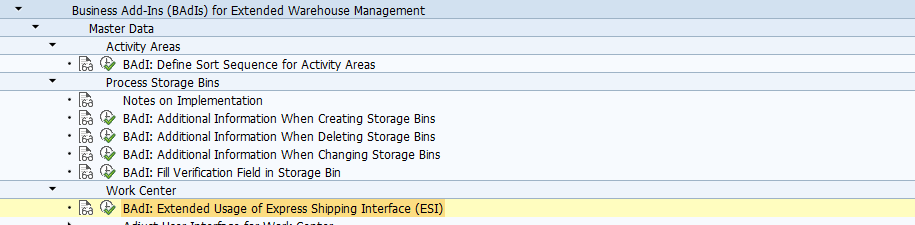BAdI: Extended Usage of Express Shipping Interface (ESI)
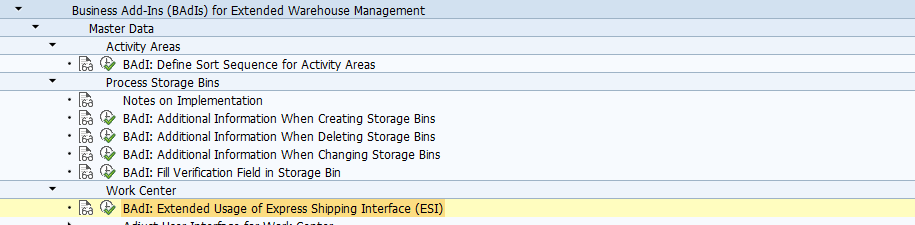
Use
This Business Add-In (BAdI) is used in the Extended Warehouse Management (SCM-EWM) component.
This BAdI is used to support usage of the Express Shipping Interface (ESI).
Standard settings
The Business Add-In is not active in the standard system.
The Business Add-In is not filter-dependent.
The Business Add-In is not multiple-use.
Activities
After you call the IMG activity, the system displays a dialog box where you enter a name for the implementation.
If implementations of this Business Add-In have already been created, the system displays them in a dialog box. You then choose one of them by choosing Create, and continue as follows:
Methods:
Add Raw Data Before Transfer to Main Method
Determine Specific Service Provider According to Own Rules
Transmit Label Data to Event Manager/Tracking Server
BAdI: Extended Usage of Express Shipping Interface (ESI)
Use
This Business Add-In (BAdI) is used in the Extended Warehouse Management (SCM-EWM) component.
This BAdI is used to support usage of the Express Shipping Interface (ESI).
Standard settings
The Business Add-In is not active in the standard system.
The Business Add-In is not filter-dependent.
The Business Add-In is not multiple-use.
Activities
After you call the IMG activity, the system displays a dialog box where you enter a name for the implementation.
If implementations of this Business Add-In have already been created, the system displays them in a dialog box. You then choose one of them by choosing Create, and continue as follows:
- In the dialog box, enter a name for the implementation of the Add-In and choose Create.
The system displays the initial screen for creating Business Add-In implementations. - On this screen, enter a short description for you implementation in the Implementation Short Text field.
- If you choose the Interface tab, you will notice that the system has filled in the Name of the Implementing Class field automatically, by assigning a class name based on the name of your implementation.
- Save your entries and assign the Add-In to a package.
- To edit a method, double-click its name.
- Enter your implementation code between the method ~. and endmethod. statements.
- Save and activate your code. Navigate back to the Change Implementation screen.
Note: You can also create an implementation for an Add-In and not activate it until later. If you want to do this, do not carry out the following step: - Choose Activate.
When the application program is executed, the system carries out the code in the method you wrote.
Methods:
Add Raw Data Before Transfer to Main Method
Determine Specific Service Provider According to Own Rules
Transmit Label Data to Event Manager/Tracking Server